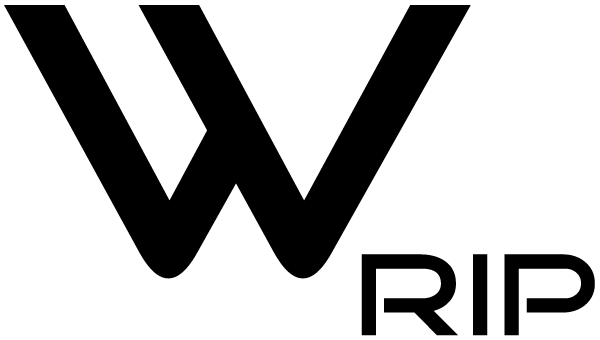- ADD- “Rip and Export” print mode to a folder defined in the queue settings
This “Rip and Export” print mode allows you to export rips to the default folder specified in the queue settings.
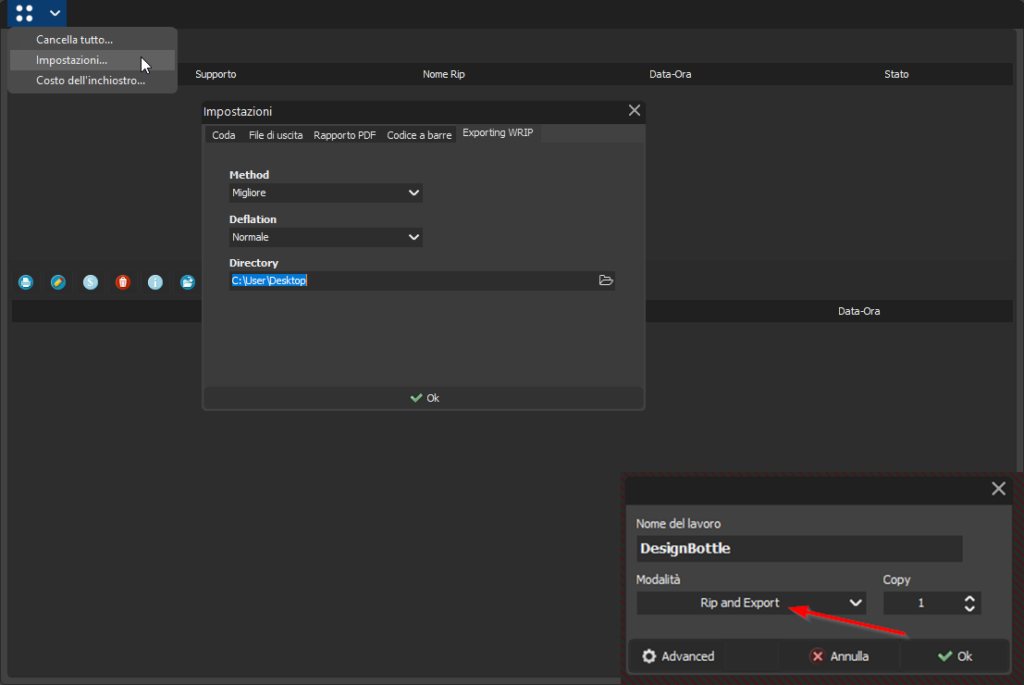
- ADD- the ability to move templates to other groups
This feature allows you to easily move templates between different groups through drag and drop, offering greater flexibility and organization in template management. - Fix Loading LAB/16 image (incorrect calculation of pixels in multithreading).
- General Fix
Includes minor updates to optimize