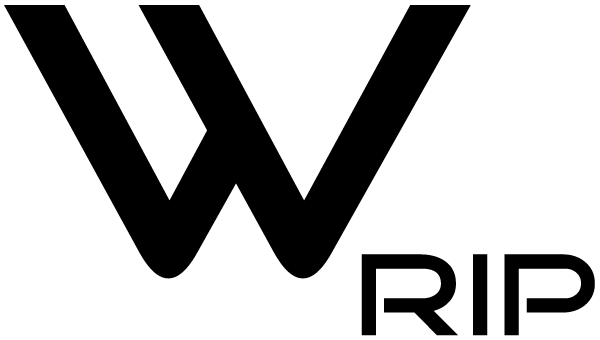- Reveal special colors or custom layers(WR_White,WR_Spot1,WR_SPot2 etc)
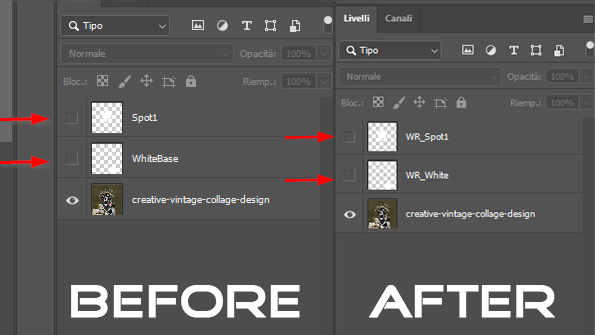
This function, previously introduced in WhiteRIP 8, allows you to customize special colors directly from the layers of any graphic program, such as Spot or customized WhiteBase. With this update, the “names” have been changed to enable this feature:
- To use it on the WhiteBase, you need to name the layer as WR_White.
- To use it on the Spot channel, you need to name the layer as WR_Spot1 or WR_Spot2 (only in the case of two special colors).
N.B For a short period of adaptation, WhiteRIP will automatically recognize the special channels from the .PSD files which are named as “Spot1” and “WhiteBase”.
- Choke Spot available for single image
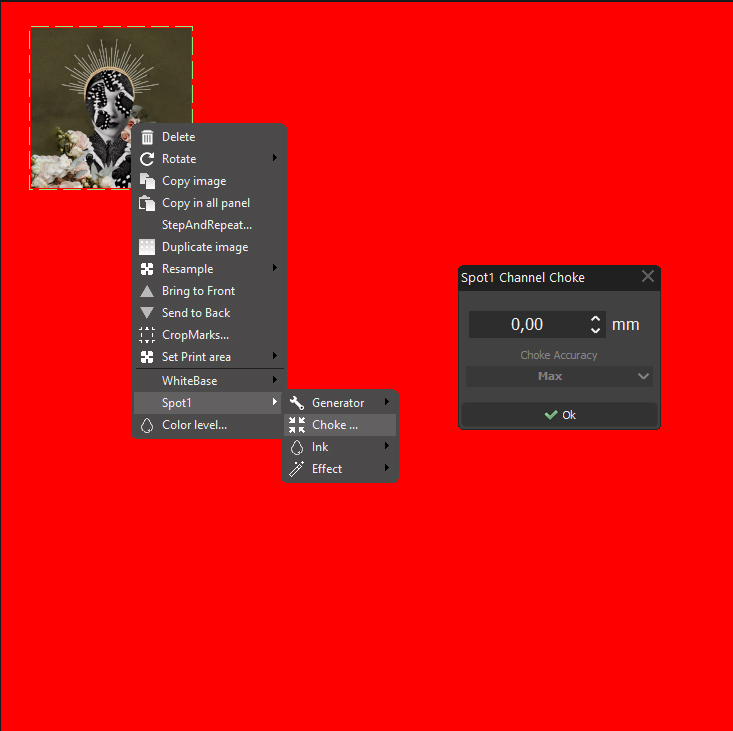
WhiteRIP now offers the possibility to use the “Choke” function even on individual images. Just right click on the desired image, select “Spot1” and finally in the “Choke” menu you can set the desired offset.
- General Fix
Includes minor updates to optimize